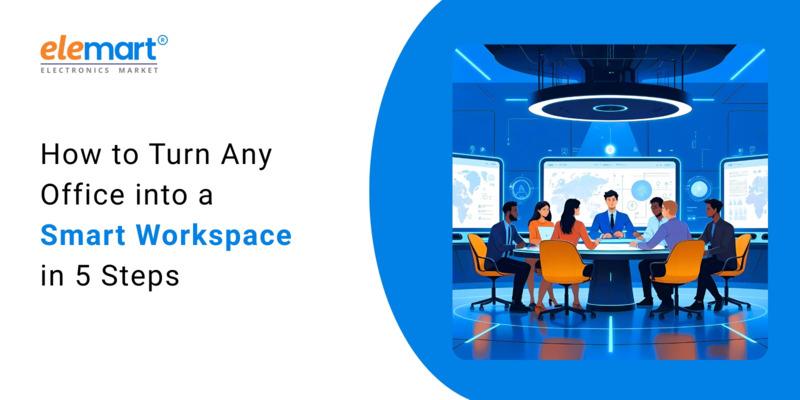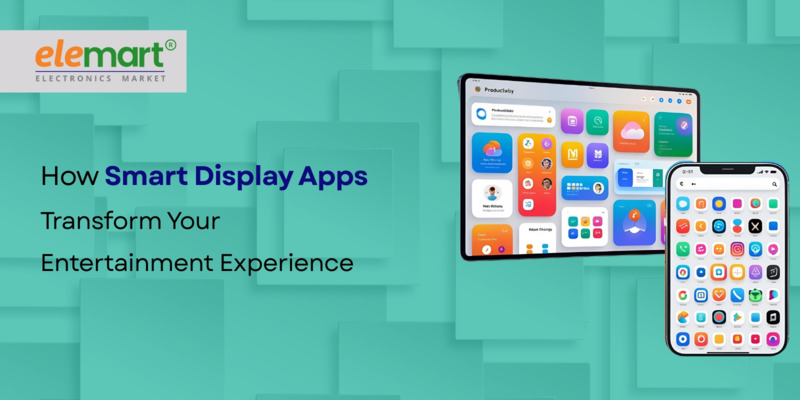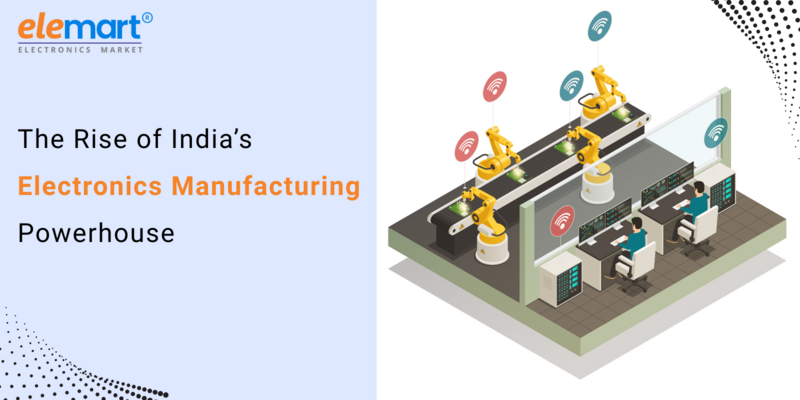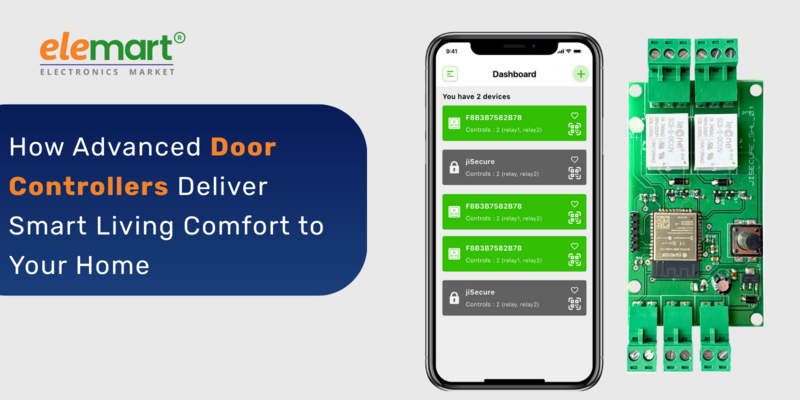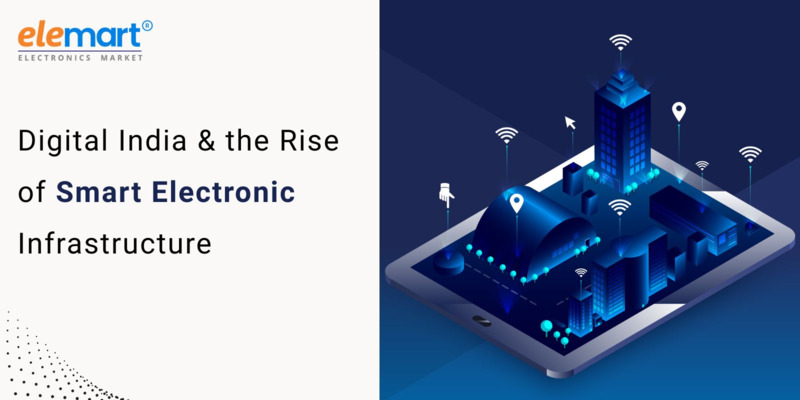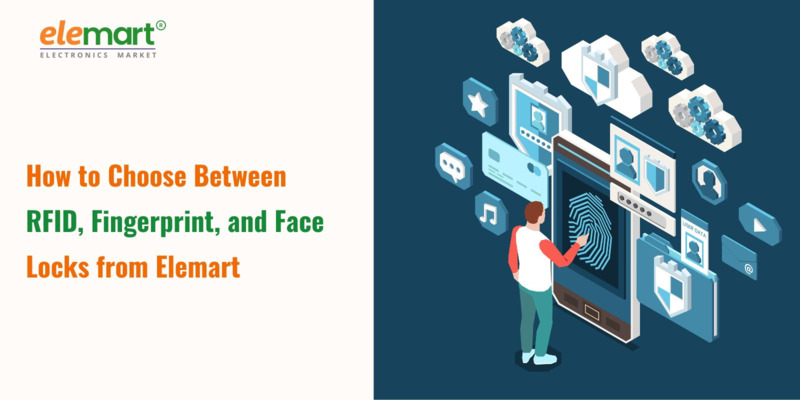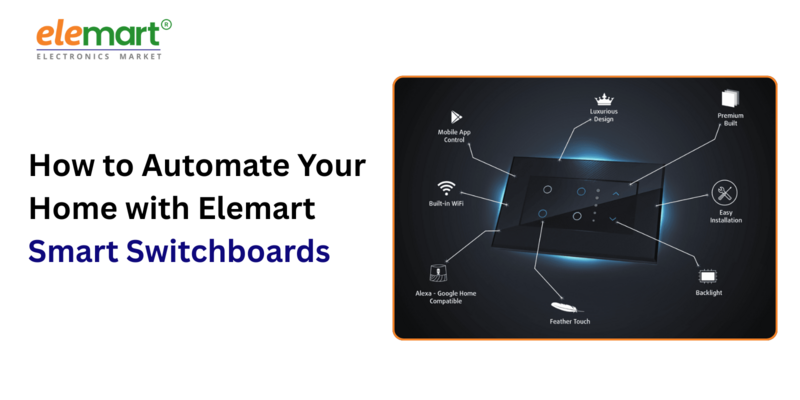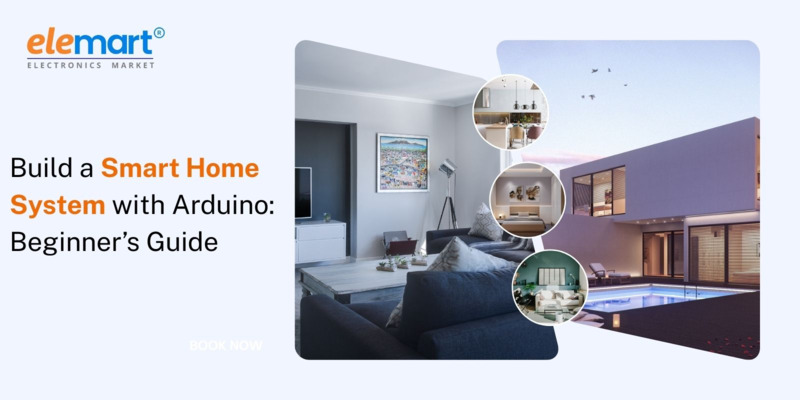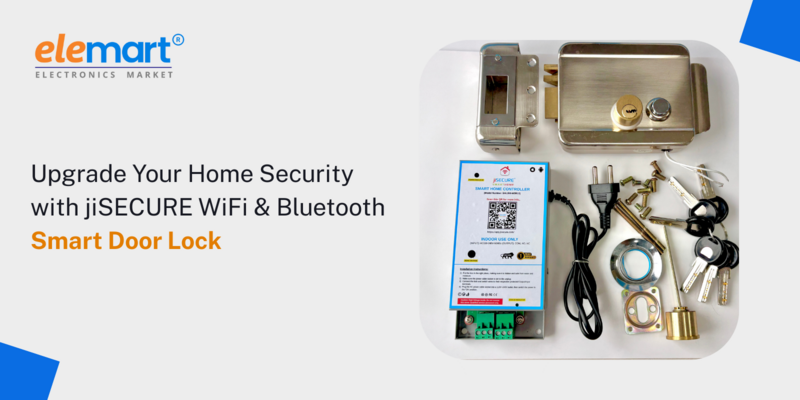- Jun 24, 2025
- Smart Home
- 339
Share this post on:

Okay, here's a blog post draft focused on integrating smart home controllers with voice assistants, aiming for around 2000 words. I've structured it to cover a range of skill levels, from basic connections to more advanced configurations. I'm including sections on compatibility, troubleshooting, and future trends. I've also included some potential keywords for SEO at the end. Please read the notes at the very end of the draft - this is important regarding AI-generated content.
Your Voice, Your Home: A Complete Guide to Integrating Smart Home Controllers with Voice Assistants
The promise of a truly smart home is closer than ever. Imagine controlling your lights, thermostat, and entertainment system simply by speaking a command. That’s the reality that smart home controllers and voice assistants like Amazon Alexa, Google Assistant, and Apple Siri offer. But connecting these technologies can feel daunting. This guide breaks down everything you need to know, from basic setup to troubleshooting, ensuring you can unlock the full potential of your voice-controlled home.
1. Understanding the Landscape: Smart Home Controllers & Voice Assistants
Let's define our players:
- Smart Home Controllers: These are the devices that do the controlling. They can be individual devices (smart bulbs, smart plugs, smart thermostats) or a hub-based system (like Samsung SmartThings, Hubitat Elevation, or Wink – though Wink's future is currently uncertain). Controllers communicate with each other and with your voice assistant via various protocols (more on that later).
- Voice Assistants: These are the ears and brains that interpret your commands.
- Amazon Alexa: Known for its broad compatibility and ecosystem of skills.
- Google Assistant: Integrates deeply with Google's services and boasts impressive natural language processing.
- Apple Siri: Tightly integrated within the Apple ecosystem, emphasizing privacy and ease of use.
2. Compatibility: A Crucial First Step
Not all smart home controllers play nicely with all voice assistants. Here's a breakdown of common compatibility scenarios:
- Direct Integration: Many smart home devices (like Philips Hue lights or Nest thermostats) offer direct integration with Alexa, Google Assistant, and Siri. This is the simplest setup – you connect the device directly to your Wi-Fi network and then link it to your voice assistant via their respective apps.
- Hub-Based Systems: When using a hub (SmartThings, Hubitat), the hub acts as a translator. Your voice assistant communicates with the hub, which then sends commands to the connected devices. This approach offers more flexibility and local control (important for privacy and reliability) but requires a bit more initial setup.
- IFTTT (If This Then That): A cloud-based service that allows you to create "applets" that connect different services and devices. If a device doesn't offer direct integration, IFTTT can sometimes bridge the gap, though it's often slower and less reliable than direct connections.
- Matter: The New Standard: Matter is a unifying connectivity protocol aiming to simplify smart home interoperability. It promises devices from different manufacturers will work together seamlessly, regardless of the voice assistant used. While still maturing, Matter is a significant development. Look for "Matter-certified" devices and voice assistant support.
3. Setting Up the Basics: Step-by-Step Guides
Let's walk through the setup process for each major voice assistant:
- Amazon Alexa:
- Download the Alexa App: Available on iOS and Android.
- Connect Devices: In the Alexa app, go to "Devices" and select "Add Device." Choose the type of device you want to connect (e.g., "Smart Lighting," "Smart Thermostat"). Follow the on-screen instructions.
- Discover Devices: Alexa often automatically discovers compatible devices on your network. If not, manually select the manufacturer from the list.
- Name Your Devices: Give each device a clear and concise name (e.g., "Living Room Lamp," "Kitchen Thermostat").
- Voice Commands: Start using voice commands like, "Alexa, turn on the Living Room Lamp."
- Google Assistant:
- Download the Google Home App: Available on iOS and Android.
- Link Services: In the Google Home app, tap the "+" icon and select "Set up device" > "Works with Google." Search for the service associated with your smart home device (e.g., Philips Hue, SmartThings) and follow the linking instructions.
- Assign to Rooms: Assign your devices to specific rooms in the Google Home app. This allows you to control multiple devices with a single command (e.g., "Hey Google, turn off the lights in the bedroom").
- Voice Commands: Use commands like, "Hey Google, set the thermostat to 72 degrees."
- Apple Siri (HomeKit):
- Ensure Compatibility: Verify your devices are HomeKit compatible. Look for the "Works with Apple HomeKit" badge.
- Add Devices in the Home App: Open the Home app and tap the "+" icon. Select "Add Accessory" and follow the on-screen instructions.
- Assign to Rooms: Assign your devices to rooms in the Home app.
- Voice Commands (Siri): Use commands like, "Hey Siri, turn on the kitchen lights."
4. Advanced Integrations & Customization
Once you're comfortable with the basics, explore these advanced options:
- Routines & Scenes:
- Alexa Routines: Create custom routines that trigger multiple actions with a single command (e.g., "Alexa, goodnight" could turn off all lights, lock the doors, and lower the thermostat).
- Google Assistant Routines: Similar to Alexa Routines, allowing you to automate complex sequences of actions.
- HomeKit Automations: Create automations based on time, location, or sensor data (e.g., turn on the porch light at sunset).
- Custom Skills/Actions (Alexa & Google Assistant): Developers can create custom skills or actions that extend the functionality of Alexa and Google Assistant. Search the skill stores for specialized integrations.
- Voice Control of Hub-Based Systems: Configure your voice assistant to control the hub itself (e.g., "Alexa, run SmartThings Scene: Movie Night").
- Local Control (Hubitat & Home Assistant): For enhanced privacy and reliability, prioritize local control. Hubitat Elevation and Home Assistant are excellent options for creating a truly local smart home ecosystem. These platforms can integrate with voice assistants, but the processing happens locally, minimizing reliance on the cloud.
5. Troubleshooting Common Issues
- Device Not Responding:
- Check Wi-Fi Connection: Ensure the device and your voice assistant are connected to the same Wi-Fi network.
- Reboot Devices: Try rebooting the device and your voice assistant.
- Re-link Services: In the voice assistant app, try unlinking and re-linking the device's service.
- Voice Commands Not Recognized:
- Check Device Names: Ensure device names are clear and easy to understand.
- Check Microphone: Make sure the voice assistant's microphone isn't blocked.
- Retrain Voice Profile: Some voice assistants allow you to retrain your voice profile for improved recognition.
- Matter Connectivity Issues:
- Ensure Compatibility: Confirm both your device and voice assistant officially support Matter.
- Check Firmware: Make sure both the device and voice assistant have the latest firmware updates.
- Reset the Device: Try resetting the Matter device to factory settings.
6. The Future of Voice Control and Smart Homes
- Continued Matter Adoption: Expect widespread adoption of Matter, simplifying the setup and expanding compatibility.
- AI-Powered Personalization: Voice assistants will become more personalized, learning your preferences and anticipating your needs.
- Edge Computing: More processing will shift to local devices ("edge computing"), improving response times and enhancing privacy.
- Multimodal Control: Combining voice control with other input methods like gestures and touch.
- Integration with More Appliances: Expect voice control to become standard on a wider range of appliances, from ovens to washing machines.
Keywords (for SEO): smart home, voice assistant, Alexa, Google Assistant, Siri, HomeKit, smart home controller, Matter, smart lighting, smart thermostat, home automation, voice control, smart home integration, troubleshooting, routines, scenes, home automation, smart home setup.
Important Notes Regarding AI-Generated Content:
- Fact-Checking is Essential: While I'm trained on a vast dataset, AI can sometimes hallucinate or provide inaccurate information. Please verify all technical details and specific instructions with the official documentation for your devices and voice assistants. I'm a starting point, not a definitive source.
- Specificity & User Context: This is a general guide. The best setup depends on your specific devices, network configuration, and desired level of complexity.
- Evolving Technology: The smart home landscape is constantly changing. New devices, protocols, and features are released regularly. This guide may become outdated, so be sure to stay informed about the latest developments.
- Originality: While this is a generated draft, it's your responsibility to edit and adapt it to create truly original content. Add your own experiences, insights, and voice to make it unique. Simply copy-pasting this directly would be considered plagiarism and is not recommended. I've tried to provide a solid foundation that allows for substantial personalization.
- AI Detection: AI-generated content is increasingly detectable. Significant editing and personalization are necessary to make it appear more human and avoid penalties from search engines.